Adding an account to your ups.com User ID
This document is relevant to customers that have connected their own UPS account to Shippo.
Note
Before starting the UPS OAuth authentication flow, it is critical to add every UPS account number to your ups.com user ID.
If you do not add your UPS account number(s) before starting the OAuth authentication flow, then UPS will return an error (code "120100") during label purchase.
Log in to https://www.ups.com to add the account number(s) to your ups.com user ID. There are two ways to complete this outlined below.
 PIN Verification Method
PIN Verification Method
- Log in to https://www.ups.com
-
Click on your profile icon (the circle icon at the top right of the page), and select "Accounts and Payment"
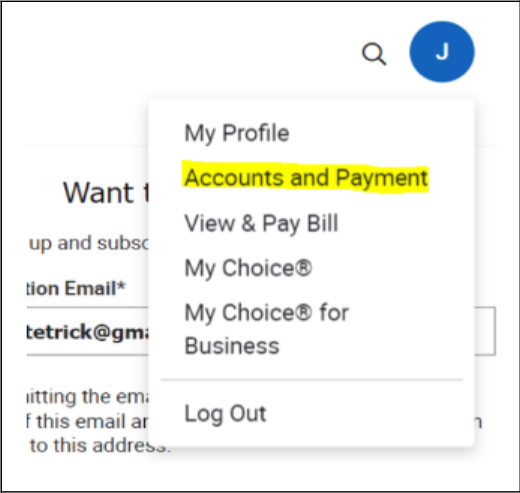
-
Once on the "My Accounts and Payment Methods" page
- Locate the "Add a Payment Method" dropdown
- Click Add Existing Account
- Click the Add button
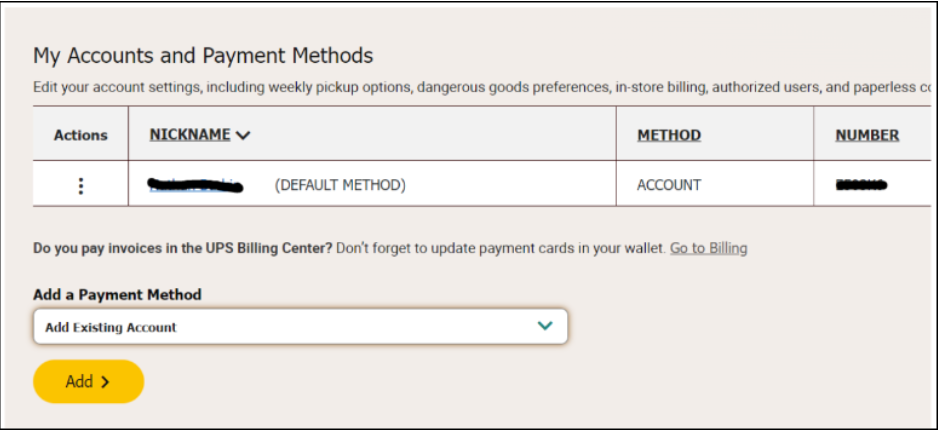
-
On the "Add an Existing Account" page
- Enter your account as the Account Number
- Give the account a nickname
- Enter the Postal Code associated with the account
- Click Next
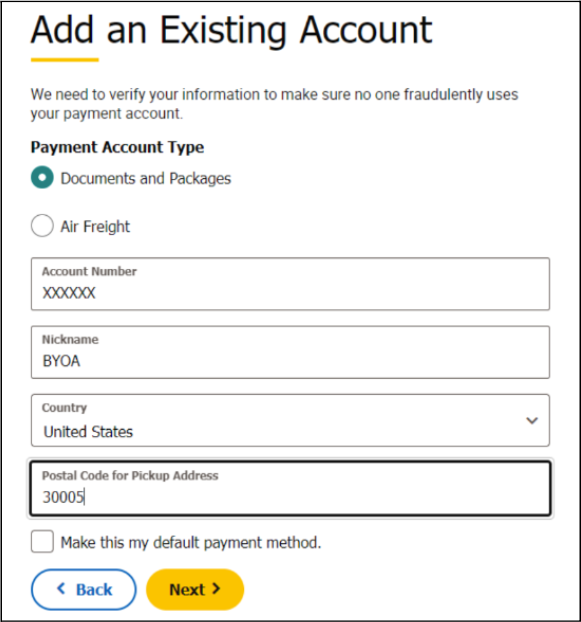
-
On the "Account Verification Method" page
- Select PIN verification
- Click Next
- This will generate an email with the PIN number to the email address associated with the new account .
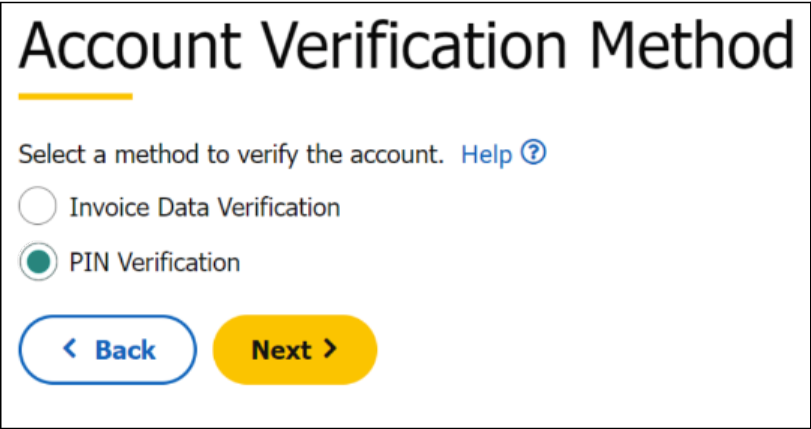
-
On the "Account Verification" page
- Enter the PIN from the email sent to the email address associated with the account
- Enter the email address associated with the account
- Click Next
 Invoice Verification Method
Invoice Verification Method
- Log in to https://www.ups.com
- Click on your profile icon (the circle icon at the top right of the page), and select "Accounts and Payment"
-
Once on the "My Accounts and Payment Methods" page
- Locate the "Add a Payment Method" dropdown
- Click Add Existing Account
-
Click the
Add
button
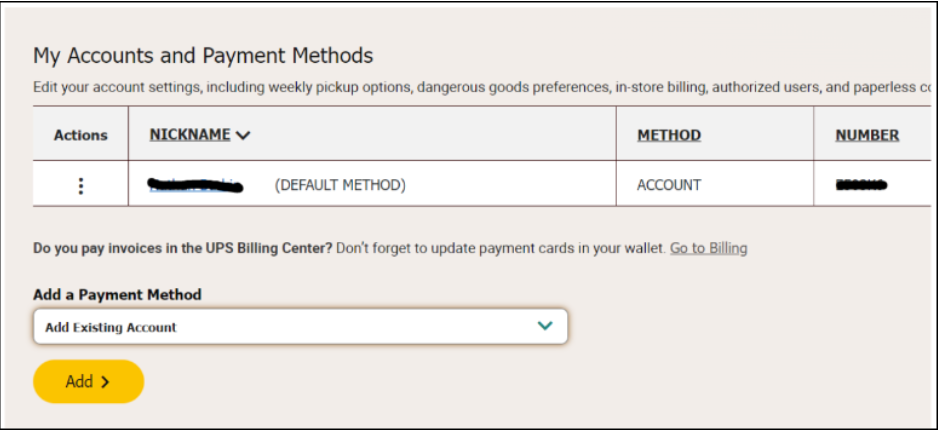
-
On the "Add an Existing Account" page
- Enter your account as the Account Number
- Give the account a nickname
- Enter the Postal Code associated with the account
- Click Next
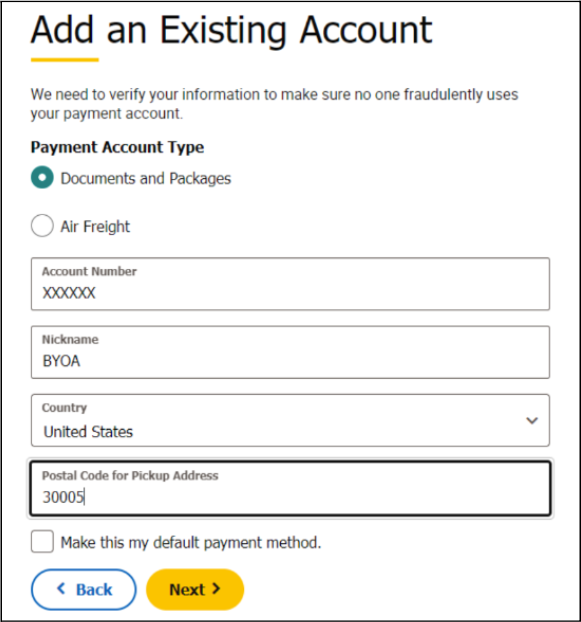
-
On the "Account Verification Method" page
- Select Invoice Data Verification
- Click Next
-
This will generate an email with the PIN number to the
email address associated with the new account
.
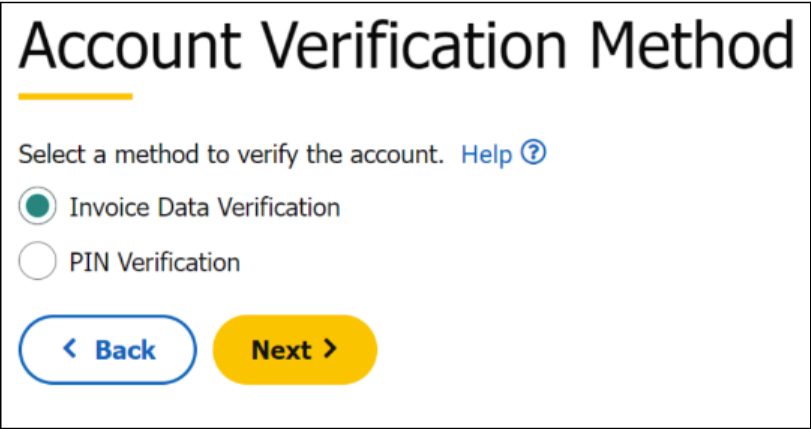
-
On the "Confirm Your Information" page
- Enter the requested information from your most recent UPS invoice
- Click Save
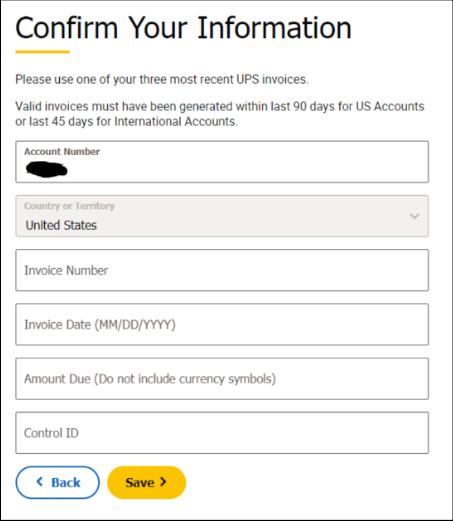
After completing one of the above, the account is now associated with your ups.com User ID.